CoverFlow: using ScreenPlay
This example application demonstrates creating semi-transparent UI content over OpenVG content that is rendered to a composition surface. This is only possible when ScreenPlay is enabled.
Download
Click on the following link to download the example: GraphicsShell.zip
Click: browse to view the example code.
The example
is located in the examples\Graphics\CoverFlow directory.
Description
This code implements a 'coverflow' application. It uses OpenVG to display images while semi-transparent or transparent windows and controls are used to display overlaid content. The application does the following:- Creates an EGL drawing surface by calling the eglCreateWindowSurface() function.
- Converts bitmap cover images to OpenVG images.
- Applies OpenVG transformations on the converted OpenVG images.
- Draws the transformed images on the EGL surface by calling the vgDrawImage() function.
- Draws the mirror image of bitmap cover images on the surface.
- Displays an incoming call animation and a moving ticker window in a separate active object. These are activated when relevant key press events are detected. It uses the invalidate and re-draw pattern of the window server to draw the contents on the window.
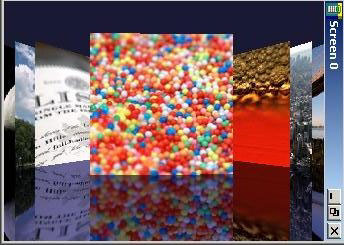
Figure: Basic Screenshot
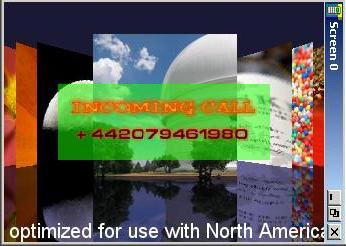
Figure: Screenshot showing ticker and incoming call animation
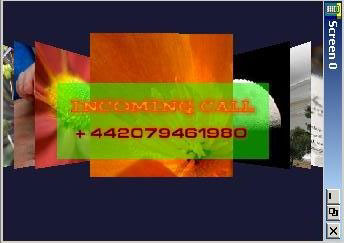
Figure: Screenshot showing the absence of the mirror surface
Class Summary
CCoverFlowAppUiCEGLRenderingMEngineCDialogBoxCOpenVGEngineCTickerCLoader
Design and Implementation
Figure: UML class diagram
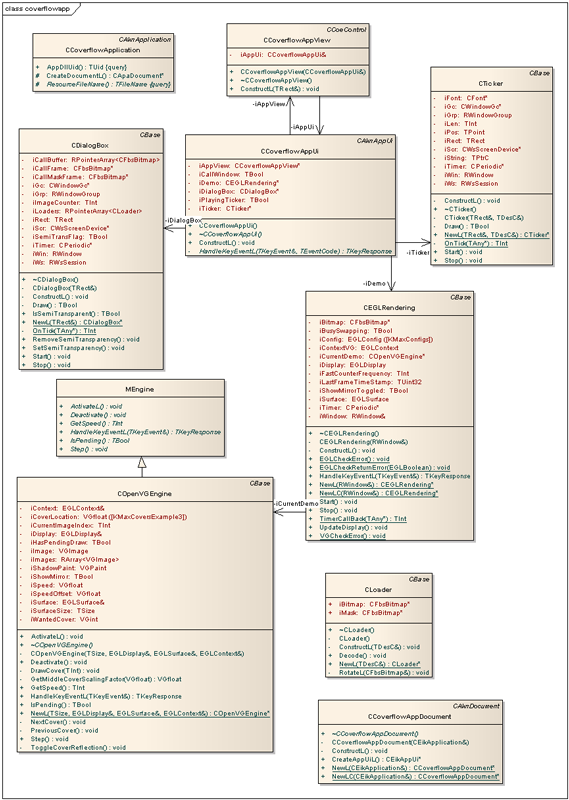
Building and running
The Symbian build process describes how to build an application.
Configuration settings for running the example on an Emulator or H4 board
Change the
WINDOWMODEparameter toColor16MAPinepoc32\release\winscw\<udeb/urel>\z\system\data\wsini.ini(epoc32\data\z\system\data\wsini.ini on the H4 board).The application cannot run if ScreenPlay is disabled. If it is not already enabled, you need to enable it. See Enabling the Graphics Architecture Variants for more information.
(Emulator only): Copy all
.mbm(image) files from thecoverflow\gfx\calldirectory to theepoc32\release\winscw\<udeb/urel>\z\resource\appsdirectory.Performance can be boosted significantly by switching to portrait mode, which is the native mode for the LCD controller. To enable portrait mode, uncomment the following line in the
coverflowapp.mmp:// MACRO PORTRAIT_MODE
Add the following configuration statements to the
epoc32\data\epoc.inito run the example in portrait mode.screenwidth 240 screenheight 320 fasciabitmap null.bmp screenoffsetx 0 screenoffsety 0
Running and using the example
- Run
coverflowapp.exe. - Press the Left or the Right arrow key to navigate through the covers.
- Press the Down arrow key to show or hide the Ticker at the bottom of the screen.
- Press the Up arrow key to show or hide the incoming call animation.
- Press the Tab key to show or hide the semi-transparent green window around the incoming call animation.
- Press the Backspace key to show or hide mirror images of the covers.