Other Options menus
Certain Options menus are accessed in other ways than by using the Options softkey. The usage of these menus is similar to the normal Options menu. Examples of such menus are:
| Menu | Description |
|---|---|
Context sensitive Options menu |
In touch enabled devices, it is possible that touch release can open a context specific options menu, if the user is browsing, for example, a form or an editor or application specific layout. The Selection key can also open this context sensitive Options menu (also known as CS menu) when there is no single intuitive function (such as opening the item in focus) for it. The context sensitive Options menu only lists functions that:
The context-sensitive menu is a shorter version of the normal options menu. It contains only the items that act upon the object touched or items marked. It does not contain state-specific or application-specific items. Context specific options menu should be used only if there is more than one item in it but not more than four. As an example, in a message editor, the functions in the context sensitive Options menu could be Send and Add recipient. Other functions can be accessed through the Options softkey. In case there are marked items in a list, the context sensitive Options menu should include the Mark/Unmark functions. When a list is empty, it may make sense to offer a Create new type of option in the context sensitive Options menu, but only when it would be an appropriate function in the context. |
Editing menu |
Opened by pressing the Edit key in a text editor. Contains only editing commands. See Editing menu. |
Menu List |
Menu list is a temporary list, and typically displayed in a pop-up window. Menu lists are used to select an item and do nothing else. Hence, there are no Options menu available when a menu list is being browsed (the Options menu itself is a menu list). If a high-priority event, such as an incoming call, occurs when a menu list is open, the list is cancelled and the new event takes control. 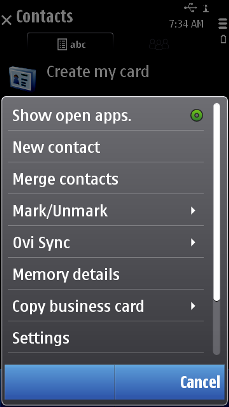 Figure: Menu list The API to use for menu lists is the Lists API. For implementation information, see Using the Lists API. |
The default keypad functions in a menu list are the following:
| Key | Action |
|---|---|
Arrow up / down |
Moves the focus in the list. |
Arrow left / right |
Ignored (unless there is a submenu; see Submenus). |
Selection key |
Selects the item, does the associated function. |
Left softkey (Select) |
Selects the item, does the associated function. |
Right softkey (Cancel) |
Dismisses the menu; returns to the state preceding the opening of the menu. |
Call creation key, Edit key |
Ignored. |
Numeric keypad |
Ignored. |
Clear key |
Ignored. |
Other keys |
Dismiss the menu and do the default action of the key. |