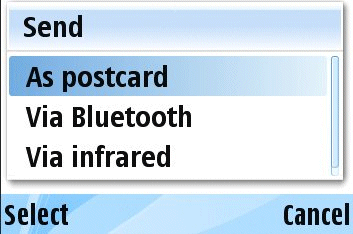
Figure 2: Send UI Messaging Services available on the Emulator
The capabilities required to use the SendUi API are:
LocalServices, NetworkServices, ReadDeviceData, WriteDeviceData, ReadUserData, andWriteUserData.
In addition, if DRM protected files are being sent via MMS, the DRM capability
is required.
The most important Use Cases are described in the sections below:
CSendUi is the key class in the API and creating an instance
of CSendUi is the starting point for most operations.
// Create an instance of CSendUi iSendUi = CSendUi::NewL();
Note that the creation of a CSendUi object is expensive
and therefore you should only create the object at the time it is first be
used.
The CMessageData class encapsulates message data for use
with the sending services accessed through CSendUi. The CMessageData class
allows message recipients, subject line, message body text, and attachments
attributes to be set. The attributes set depend on the sending service to
be used. For example, if a file is to be sent via Infrared, then only the
attachment attribute is relevant. For an MMS message, all attributes may be
set, although it is not essential that this is the case.
// Data to be used - this should normally be defined in a resource file // or created dynamically _LIT(KAddress, "07738123456"); _LIT(KAlias, "Sam"); _LIT(KBodyData, "This is the message body"); _LIT(KSubject, "This is the subject"); // Create the message data instance CMessageData* message = CMessageData::NewLC(); // Add an address // Note, there are also options for the CC address // and Bcc adress used in email message->AppendToAddressL(KAddress, KAlias); // Add a subject line message->SetSubjectL(&KSubject); // Add the body text // The preferred method of setting the body text is to add it as an attachment // It is also possible to use the body text field and that is shown here // The body text needs to be a rich text object // create the formatting and then the rich text object iParaFormatLayer = CParaFormatLayer::NewL(); iCharFormatLayer = CCharFormatLayer::NewL(); iRichText = CRichText::NewL(iParaFormatLayer, iCharFormatLayer); // Populate the rich text object with some text TInt pos = 0; // Insertion position of text will be zero iRichText->InsertL(pos, KBodyData); // Set the body text message->SetBodyTextL(iRichText);
To set an address, two descriptor parameters are required. The first represents
the actual address and the second an alias that may be displayed by a messaging
editor. The CMessageData class stores the address values
in a CMessageAddress object. The CMessageData class
holds an array of address objects for each type of recipient (To, Cc, Bcc)
and the data can be accessed through its getter functions.
Note that CMessageData::SetSubjectL() takes a const
TDesC* as a parameter, rather than the more usual const TDesC&.
To use the body text field, you need to create a rich text object. The CMessageData class
does not take ownership of the rich text object and therefore once the body
text has been set it can be deleted. An alternative, and preferred, method
to using the body text function, is to add any message text as an attachment
using AppendAttachmentL() or AppendAttachmentHandleL().
Messages can be sent via available MTM or ECom services. In some circumstances, it may be appropriate to allow the user to select the required mechanism. For example, if an application creates an image which can then be sent to a friend, the user could be asked to decide whether to use Infrared, Bluetooth, MMS, email and so on. It is possible to filter the choices offered to the user based on certain criteria and/or preferences.
There are two functions available that offer very similar functionality, CSendUi::ShowSendQueryL() and CSendUi::.ShowTypedQueryL(). The difference between the functions is that ShowTypedQueryL() offers
some control over the title of the list dialog displayed to the user to present
the choice of services.
Filtering of the options presented to the user is based on:
TSendingCapabilities::TSendingFlags)
required to send that message are used to filter out unsuitable services.
TSendingCapabilities object
In the following example, a request is made for services that can support
a message with an attachment (using a TSendingCapabilities object)
- but not the MMS service.
// We need to send an attachment TSendingCapabilities sendingCapabilities; sendingCapabilities.iFlags = TSendingCapabilities::ESupportsAttachments; // We're not interested in MMS CArrayFixFlat<TUid>* array = new (ELeave) CArrayFixFlat<TUid>(1); CleanupStack::PushL(array); array->AppendL(KSenduiMtmMmsUid); // Show the list of options to the user and save the Uid of the required service TUid uid = iSendUi->ShowTypedQueryL(CSendUi::ESendMenu, NULL, sendingCapabilities, array); // clean up CleanupStack::PopAndDestroy(array);
The constant KSenduiMtmMmsUid that is used to signify
that MMS should be excluded from the list of display options, is defined in SendUiConsts.h.
The constants for defining other MTM and ECom services can be found there
too.
The list of services presented to the user will be dependent upon the device being used. Figure 2 shows the list of services available on the emulator. (Note that not all listed services will work on the emulator.)
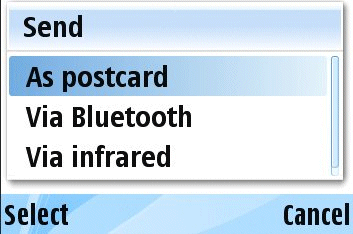
Figure 2: Send UI Messaging Services available on the Emulator
CSendUi::CreateAndSendMessageL() allows a message created
using CMessageData to be sent using a service specified by
a TUid. For some services, the messaging sending will require
user intervention. For example, the MMS service will launch the MMS editor
with the message data loaded but the user will have the opportunity to amend
the message and will need to send it using the editor's menu options. The
Bluetooth service will search for devices in range and send the message to
the selected device; the IR service will just try to send the message immediately.
The CreateAndSendMessageL() function is simple to use.
A message (CMessageData) can be created using the method
shown in Creating a message to be sent and the
Uid of the service either selected by the user using the method shown in Displaying a list of available services or chosen
from those listed in SendUiConsts.h.
CMessageData* message = CMessageData::NewLC(); // fill in message details ... // Send message using Bluetooth Mtm iSendUi->CreateAndSendMessageL(KSenduiMtmBtUid, message); CleanupStack::PopAndDestroy(message);
Although CreateAndSendMessageL() takes a CMessageData*,
it does not take ownership so the appropriate cleanup should be performed.
Using CSendUi::ValidateServiceL(), it is possible to verify
that the selected service can handle the capabilities required for a particular
message. In the following example, a check is made to test if the SMS MTM
supports the sending of messages with attachments.
TSendingCapabilities sendingCapabilities;
sendingCapabilities.iFlags = TSendingCapabilities::ESupportsAttachments;
TBool serviceAvailable = iSendUi->ValidateServiceL(KSenduiMtmSmsUid, sendingCapabilities);
_LIT(KSupports, "Supports attachments");
_LIT(KNoSupport, "Does not supports attachments");
CAknInformationNote* note = new (ELeave) CAknInformationNote();
if (serviceAvailable)
{
note->ExecuteLD(KSupports);
}
else // SMS does not support attachments
{
note->ExecuteLD(KNoSupport);
}
This example demonstrates how to use the ValidateServiceL() function
using the constant KSenduiMtmSmsUid to define the service.
In practice, it is more likely that it would be used to validate a user selected
service.
The function CSendUi::ShowQueryAndSendL() combines the
functionality of CSendUi::ShowSendQueryL() and CSendUi::CreateAndSendMessageL().
It presents a list of available services to the user (subject to the filtering
restrictions specified) and, once a service has been selected, launches the
appropriate messaging editor or sends a message as appropriate. Where the
messaging editor is launched, for example if the MMS MTM is selected, the
user can modify the message and send it using the editor's menu.
_LIT(KAttachmentPath, "C:\\Data\\Images\\Picture.jpg"); CMessageData* message = CMessageData::NewLC(); // We're sending a picture so we need the service to support attachments TSendingCapabilities sendingCapabilities; sendingCapabilities.iFlags = TSendingCapabilities::ESupportsAttachments; // Add the picture to our message message->AppendAttachmentL(KAttachmentPath); //Show the user the options and send the message (or launch the editor) iSendUi->ShowQueryAndSendL(message, sendingCapabilities); CleanupStack::PopAndDestroy(message);
CSendUi::ShowTypedQueryAndSendL() offers similar functionality
to ShowQueryAndSendL() but with more control over the menu
title.