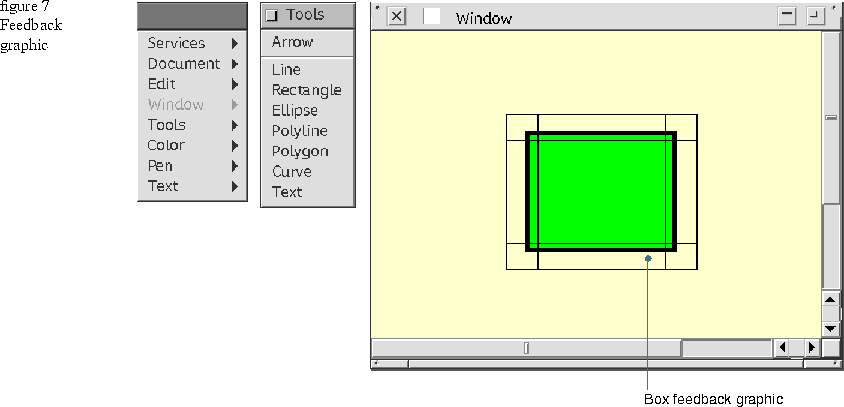To select a canvas graphic, choose the Arrow tool from the Tool menu and do one of the following:
- Click on an edge or filled interior of a canvas graphic.
- Drag a selection box around all canvas graphics you want to select.
- Add a selection to the currently selected canvas graphics by pressing the Shift key and clicking the new graphic.
- Add multiple selections to the currently selected canvas graphics by pressing the shift key and dragging the selection box around the new graphics.
- Use the Select All item on the Edit menu to select all canvas graphics.
All selected canvas graphics display a feedback graphic appropriate to their geometry. Figure 8 shows a selected rectangle. Once you select a canvas graphic, you can choose a color from the Color menu or a pen width from the Pen menu to modify the appearance of the canvas graphic. Deselect all selected canvas graphics by clicking on an empty part of the canvas or by shift-clicking on a selected graphic.
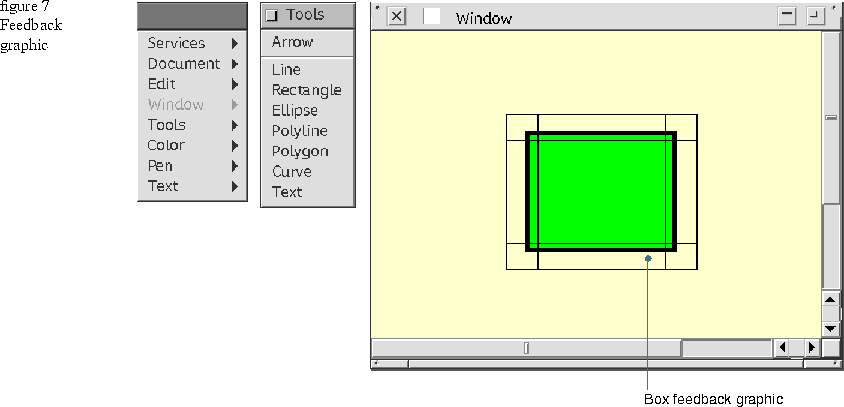
[Contents]
[Previous]
[Next]
 Click the icon to mail questions or corrections about this material to Taligent personnel.
Click the icon to mail questions or corrections about this material to Taligent personnel.
Copyright©1995 Taligent,Inc. All rights reserved.
Generated with WebMaker