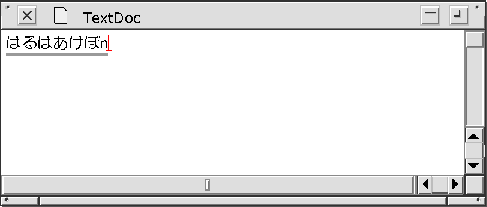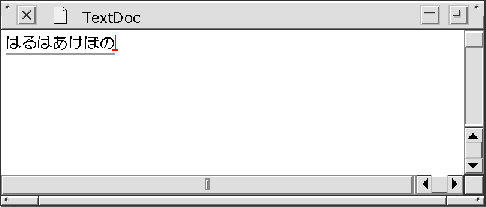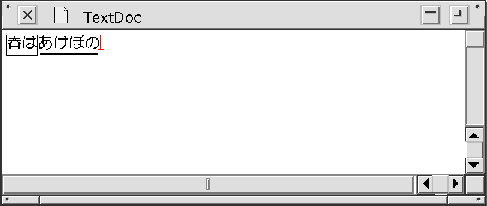The CommonPoint application system provides a Japanese typing configuration that includes the Writing Heads input method. The Text Editing framework supports using this typing configuration and provides a simple user interface for the input method, including visual feedback for the active area and for selected phrases, and key commands for selecting phrases and alternate homophones and for confirming the text. The following illustrations show how you would enter text using this input method and what you would see.
- Enter the text phonetically, with no spaces, using the Roman keyboard. The text is first displayed in Romaji and is converted into Kana (in this case, Hiragana) as you enter meaningful sequences. This screen shows Kana text with an unconverted Romaji character at the end. The active area, or area within which text is being entered and converted, is underlined.
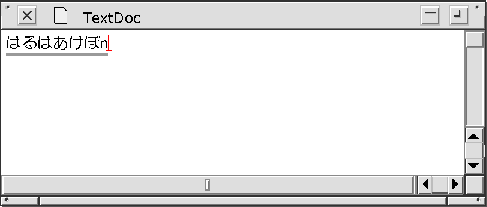
- This screen shows Kana text--all the Romaji text has been converted. The entire input area is still active.
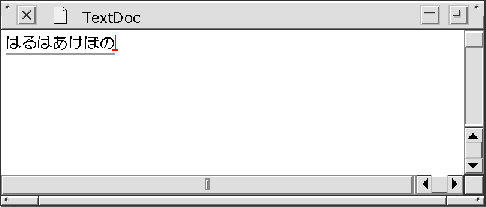
- To convert the Kana text to Kanji characters, press the space bar. This text has been converted into two phrases. The first phrase is selected, as indicated by the selection frame. Any commands you issue are issued against the selected phrase.
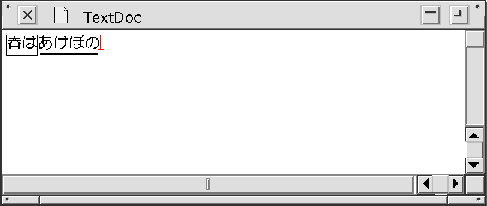
- To select a different phrase, use the left and right arrow keys. In this screen, the second phrase has been selected with the right arrow key.

- To select an alternate homophone, use the up and down arrow keys. This screen shows an alternate homophone for the second phrase selected with the up arrow key.

- To confirm the converted text, press Return. The active area collapses, as shown.

[Contents]
[Previous]
[Next]
 Click the icon to mail questions or corrections about this material to Taligent personnel.
Click the icon to mail questions or corrections about this material to Taligent personnel.
Copyright©1995 Taligent,Inc. All rights reserved.
Generated with WebMaker