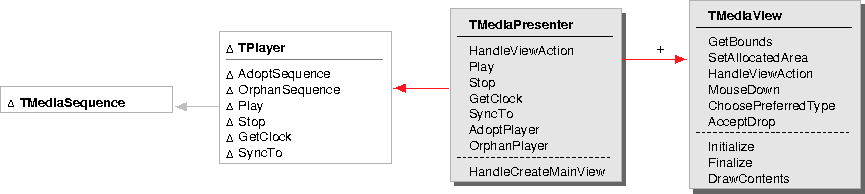
To embed a media presentation in a view, you create a TMediaPresenter and have the presenter create a view, which you then adopt into the view hierarchy. For example, to embed a movie presentation in a view:
Once embedded in a view, the presentation provides player controls for playing, recording, stopping, seeking, and adjusting the volume of the sequence:
| Simple lightweight embedding | ||
| The template class TPlayerView<APlayer> provides a simple way to embed media presentations. With this template class, you simply instantiate a player view using one of the convenience players and adopt it into the view hierarchy. This approach is useful for quick prototyping and demonstrations. However, for production code, you should use the media presenters described above. |
For example, to embed a movie sequence:
|
Using this template class is not as efficient as creating a media presentation and a media view. When you use the template class, the player is created and deleted every time the window containing the view is opened and closed. If you use the presentation and view, only the view is created and deleted. |
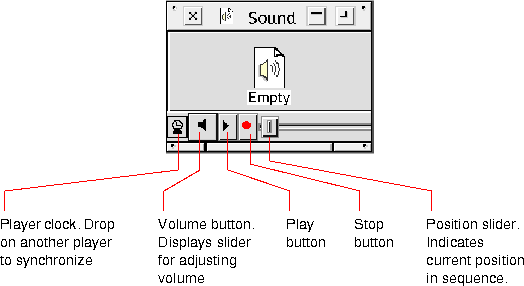
If the sequence is recordable, a recording control is also enabled. You can create custom control panels using the standard CommonPoint control classes. See Chapter 15 "Time Media User Interface framework" for more information on creating custom control panels.