Text display options
and defaults
TTextDisplay allows you to attach a specific font name, point size, and color style to be used as default values when displaying text. If you don't specify values, TTextDisplay uses the defaults provided by the currently active locale. The default values currently provided by the root locale are:
The TTextDisplay functions SetColor, SetFont, and SetPointSize allow you to specify a Boolean value ResetStyleOnText. If this value is True, TTextDisplay applies any style you set with these functions directly to the encapsulated text object, permanently replacing any other instance of that kind of style. If this value is False, TTextDisplay uses the values you specify only where the encapsulated text does not have explicit styles.
You can also define a specific line orientation. For a single line layout, create an instance of TSingleLineOrientation; for a multiple-line layout, create an instance of TMultiLineOrientation. Line orientation is described in more detail below in "Defining a line orientation instance."
| Defining a line orientation instance | ||
| These factors describe the layout of a single text line: Orientation: Indicates whether the text is displayed horizontally or vertically. For example, English is displayed horizontally, while Japanese is displayed vertically. Segment sequence: Indicates the sequence of segments, or elements, such as tabulated items on a line or the relative placement of the button and the label within a radio button. Each line has both a horizontal and a vertical segment sequence. The vertical sequence can be either top-to-bottom or bottom-to-top; the horizontal sequence can be either left-to-right or right-to-left. | Segment placement: Indicates the placement of a sequence of elements. They can be placed relative to the start, end, or middle of the sequence, or spread evenly. This value is interpreted according to the structure of the sequence. Laying out multiple text lines requires these additional controls: Line sequence: Indicates the relative sequence of the lines of text. Each block of multiple lines of text has both a horizontal (left-to-right or right-to-left) and a vertical (top-to-bottom or bottom-to-top) line sequence. | Line placement: This factor, similar to segment placement, indicates the placement of the sequence of lines relative to the first, last, or middle line. For example, a TMultiLineOrientation for laying out a sequence of Japanese text lines would typically have the following values: Default orientation: kVertical Horizontal sequence of segments: kLeftToRight Vertical sequence of segments: kTopToBottom Segment placement: kStart Horizontal sequence of lines: kRightToLeft Vertical sequence of lines: kTopToBottom Line placement: kStart |
By default, TTextDisplay retrieves the TSingleLineOrientation instance from the current locale. The line orientation currently in the root locale contains the following values:
NOTE  You must call the SetFontSubstitutionProcessing function before the text is drawn, or its bounds calculated, for the function to have any effect.
You must call the SetFontSubstitutionProcessing function before the text is drawn, or its bounds calculated, for the function to have any effect.
Drawing the text
Call the TTextDisplay::Draw member function to display your text string. The Draw function lays out the text line with respect to the origin (0, 0). Use the TTextDisplay::SetOrigin function to change the value of the baseline origin.
For example, the HelloWorld sample application uses a TTextDisplay to display the string Hello World. It uses the following code to create the text display and draw it into a view using the TGrafPort thePort:
TStandardText theText("Hello World");
TTextDisplay theDisplayedText( theText );
theDisplayedText.SetOrigin( TGPoint( 30, 30 ) );
theDisplayedText.Draw( thePort );
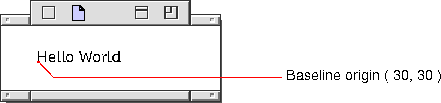
NOTE  The baseline origin is not the upper-left corner of the text, but the point at which text drawing starts. This point varies with the orientation of the text. For example, for left-justified English text, the baseline is the base of the left side of the first line of text, as if it were a period before the first character.
The baseline origin is not the upper-left corner of the text, but the point at which text drawing starts. This point varies with the orientation of the text. For example, for left-justified English text, the baseline is the base of the left side of the first line of text, as if it were a period before the first character.
Creating a multiline
text display
The layout of a multiline text display is defined by an instance of TMultiLineOrientation. For most text displays for English text, you can simply use the default TMultiLineOrientation. The default values are:
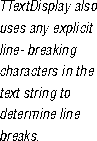 A boundary rectangle. TTextDisplay uses the width or the height to determine where to create line breaks, depending on whether the line direction is horizontal or vertical. TTextDisplay attempts to break lines so that the text fits in the rectangle, but it does not guarantee that the text will all fit in the rectangle.
A boundary rectangle. TTextDisplay uses the width or the height to determine where to create line breaks, depending on whether the line direction is horizontal or vertical. TTextDisplay attempts to break lines so that the text fits in the rectangle, but it does not guarantee that the text will all fit in the rectangle.
TStandardText theText( "This, above all: to thine own self be true, And it must follow,
as the night the day," );
TTextDisplay theDisplayedText( theText );
TGRect bounds = TGRect( TGPoint( 30,30 ), TGPoint( 275,60 ) );
theDisplayedText.SetBoundaryRectangle( bounds );
theDisplayedText.Draw( thePort );

To create a text display you must specify information for one of these two approaches; then you can use them interchangeably. For example, if you specify a boundary rectangle, you can later query the text display for the baseline origin of the first line and the breaking distance.
NOTE  You can also turn the line-breaking mechanism on and off with the SetLineBreaking function. When you set this to ELineBreaking::kNeverBreakLines, TTextDisplay never breaks the text into lines, even when the text contains paragraph or line separator characters. When you don't ever want a text display to break lines, setting this option provides a performance improvement.
You can also turn the line-breaking mechanism on and off with the SetLineBreaking function. When you set this to ELineBreaking::kNeverBreakLines, TTextDisplay never breaks the text into lines, even when the text contains paragraph or line separator characters. When you don't ever want a text display to break lines, setting this option provides a performance improvement.
To get information about lines within a multiline text display, use a TLineInformationIterator. You create a TLineInformationIterator either by calling TTextDisplay::CreateLineInformationIterator or by passing a reference to a TTextDisplay in the TLineInformationIterator constructor.
TLineInformationIterator provides the iteration functions First, Next, and Previous. These functions return the following information about each line:
Getting information
about individual lines
The iteration functions return True or False to indicate whether a next or previous line exists in the text display. When you iterate outside the range of lines, the iteration function returns TTextRange::GetEmptyRange and TGRect::kZeroRect.